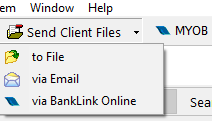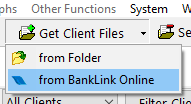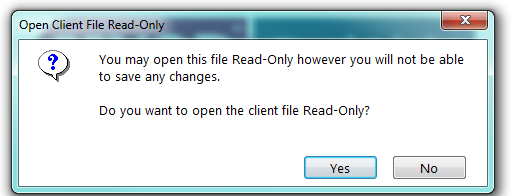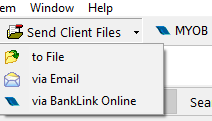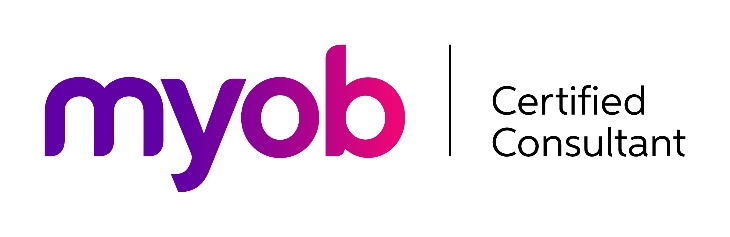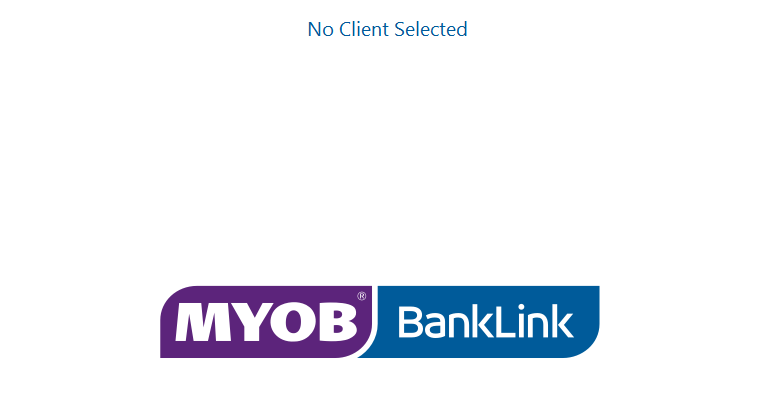
GOTW | BankLink: Send/Receive files process
"Easy, step-by-step process to upload and download your BankLink files."
BankLink, depending on your subscription type, you would either send to your accountant your file once a month to get updated transactions or if you are downloading transactions yourself, you would send your BankLink file once a year to process your year-end accounts. Below are simplified steps of how to send and re-import your BankLink file making it as easy as possible.
Option 1: BankLink Books Online
Send BankLink file to your accountant:
1. In the first BankLink screen before you open your file
2. Select Send Client Files
3. Via BankLink Online
4. Highlight your BankLink file
5. Select Upload
Re-Import BankLink file from your accountant:
1. In the first BankLink screen before you open your file
2. Select Get Client Files
3. From BankLink Online
4.Highlight your BankLink file
5. Select Download
Geek Tip 1: When sending/receiving BankLink files, it will show where the file currently is:
|
Uploaded by Practice: |
Your accountant has uploaded your BankLink file and is ready to be downloaded |
|
Downloaded by Practice: |
Your accountant still has your BankLink file and needs to upload it back to you |
|
Uploaded by Books |
You have sent your BankLink file to your accountant who is yet to download it |
|
Downloaded by Books |
You have downloaded the BankLink file at your end |
Geek Tip 2: Sometimes when you open your BankLink you will receive a message showing that your file is Read Only…
This means that the file is either with your accountant, or needs to be re-imported per above. The best way to know is by seeing what the BankLink file status is from Geek Tip 1. You can open your file in Read Only to view reports or prior coding but note that NO changes you make i.e. any coding will be saved.
Option 2: BankLink Books via Email
1. In the first BankLink screen before you open your file
2. Select Send Client Files
3. Via Email
4. Highlight your BankLink file
5. Select Send
6. An email will be sent to your accountant with your BankLink file attached
Re-Import BankLink file from your accountant:
1. You will receive an email from your accountant with your BankLink file attached
2. Double click the attachment, this will re-import the file back into BankLink ready to use
If you need any support…
Please contact our in-house guru, Kate
http://www.bwr.co.nz/contact-us#itdept
06 873 8037