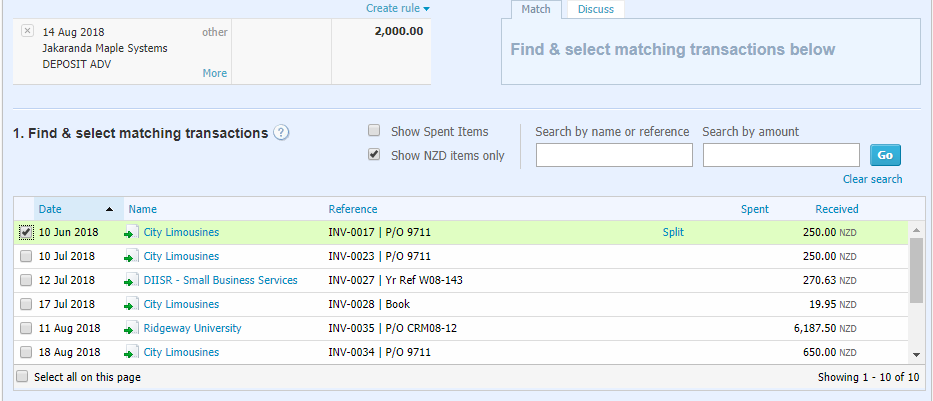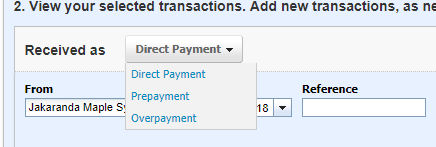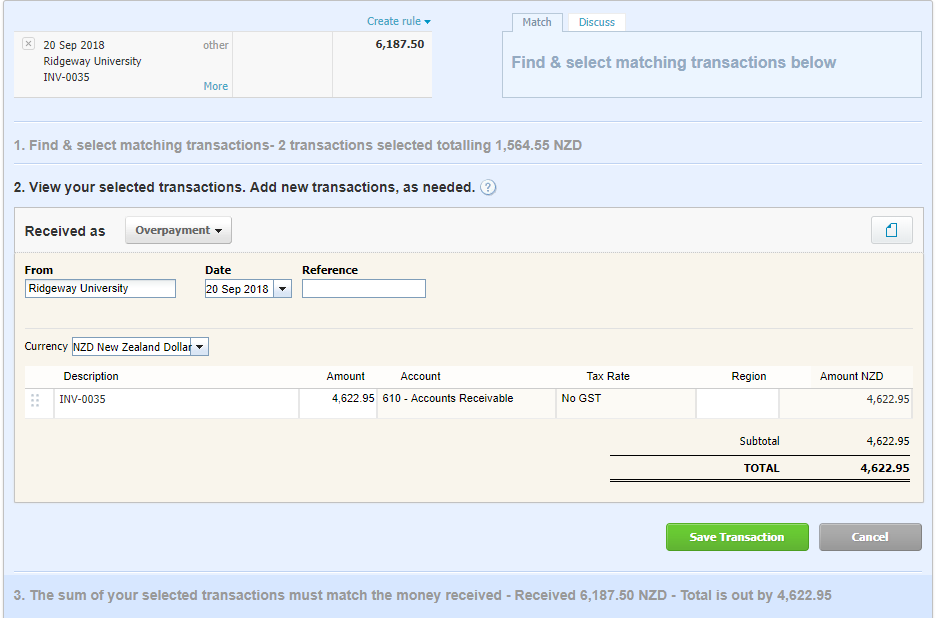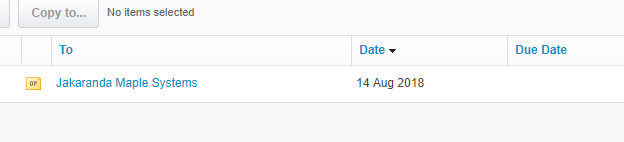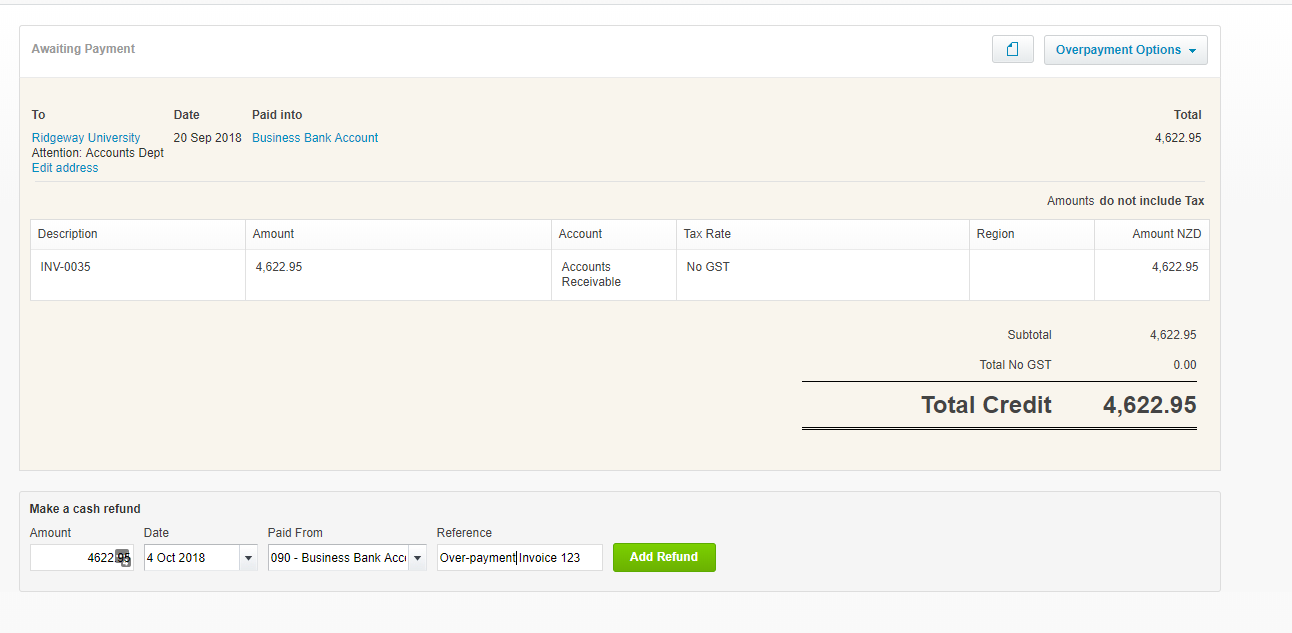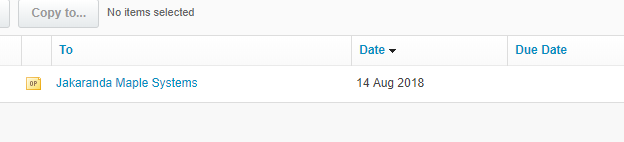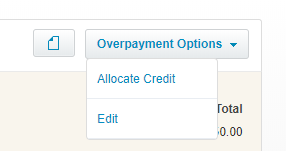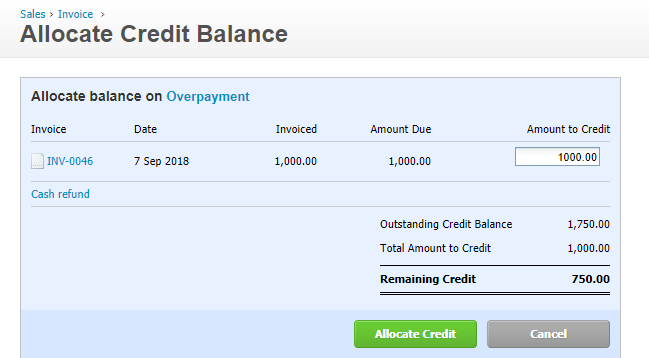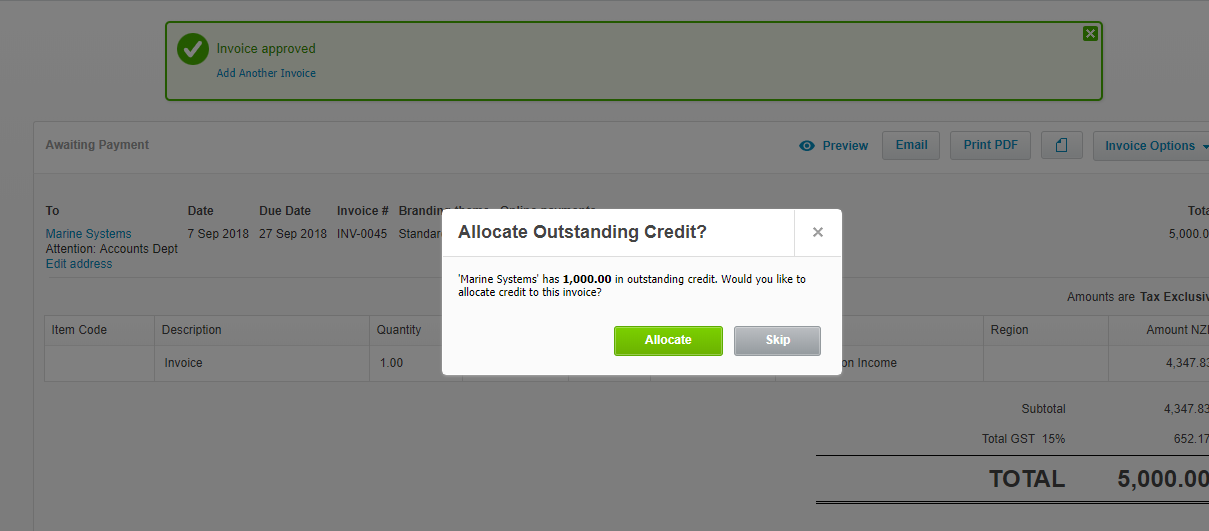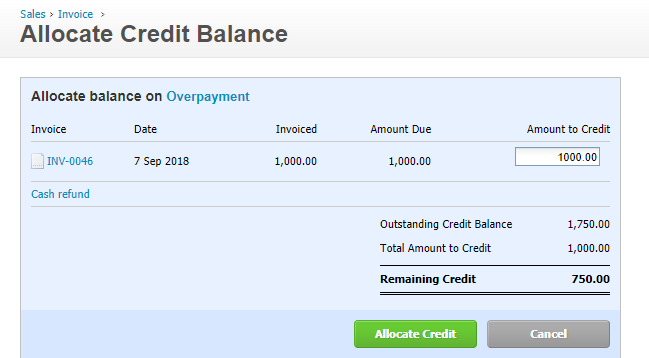GOTW | Xero Tip: Dealing with sales overpayments
"You can create a sales overpayment if your customer accidentally pays you too much. You can record it in a currency different to the invoice currency if required. "
Record an overpaid invoice in the Bank Reconciliation screen:
1. In the Reconcile tab, next to the bank statement line you want to reconcile, click Find & Match
2. Find the invoice you’ve entered and select the checkbox next to it
3. This will show a remaining balance which will be the overpayment
4. Select New Transaction, choose Receive Money
5. Next to Received as, click the Direct Payment arrow, choose Overpayment
6. This will automatically show the amount of overpayment. You cannot change the Account or Tax Rate fields
7. Ensure the From field is entered as the contact that exactly matches
8. Click Save Transaction
9. This will allow you to Reconcile the transaction
10. This will show as an Overpayment in the sales invoices area of Xero
Option 1: Refund a sales overpayment
1. Open the overpayment from the Awaiting payment section of the sales dashboard
2. Down the bottom of the page is the Make a cash refund area
3. Enter the dollar value of the overpayment
4. Enter the date that the credit note will be paid to the customer
5. Select the bank account that the credit note will be paid from IMPORTANT this is so it will match the bank line that shows to be reconciled on the bank statement
6. Enter a reference
7. Select Add Refund
8. From your bank account, make the cash refund to your customer and then reconcile when it shows as a bank line in Xero (it will go green as an automatic match)
Option 2: Apply overpayment to future invoices to customer
1. Apply to an existing invoice for the customer
a. In the Accounts menu, select Sales
b. Click Awaiting Payment
c. Select the overpayment
- d. Click Overpayment Options, select Allocate Credit (note this will only appear if the invoice To field exactly matches the To field of the overpayment)
e. This will display all unpaid invoices for this customer. Enter the amount to credit each invoice
f. Click Allocate Credit
2. Apply the overpayment to a new invoice
- a. Add the new invoice
- b. When you approve the invoice, Xero will prompt you to allocate the outstanding credit. Click Allocate
- c. Enter the amount to apply as a credit on the invoice
- d. Click Allocate Credit
If you require any further assistance….
Please contact our in-house tech hub experts.
http://www.bwr.co.nz/contact-us#itdept
06 873 8037